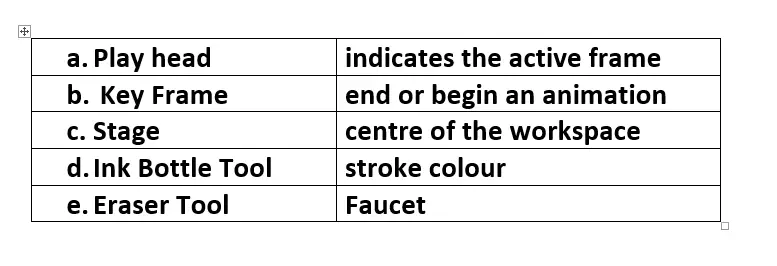Chapter :- 5 Introduction to Adobe Flash CS6
Chapter :- 5 Introduction to Adobe Flash CS6
Buzz Keyword
1.Stage: This is the area where we create the graphics and animations.
2.Properties Inspector: It displays the properties of the object selected.
3.Timeline: It shows the elements of the animation in a sequential manner.
4.Layer: This helps to keep the various elements of the animation separate so that they can be animated separately.
5.Frame: This denotes the position of the animation at that moment.
6.Keyframe: This is the frame which defines a change in the object.
7.Playhead: This indicates the active frame.
Fill in the blanks
1. Timeline shows the elements of the animation in a sequential manner.
2.We can draw a perfect circle by holding the Shift key while drawing the circle.
3.The Deco tool works like a library and has several readymade designs.
4.The Free Transform tool is used to scale, rotate, and skew an object.
5.The Faucet option of the Eraser tool helps to erase a fill or a stroke at just one click.
State whether True or False.
1. The stroke Color Tool is used to colour the outlines of shapes. True
2. The Brush Tool is available only in one shape and size. False
3. The Ink Bottle Tool can change only the colour of the stroke. False
4. To Zoom out we use the Alt key True
5.The Flash movie can be tested only in the Flash player. False
State whether True or False.
1. The stroke Color Tool is used to colour the outlines of shapes. True
2. The Brush Tool is available only in one shape and size. False
3. The Ink Bottle Tool can change only the colour of the stroke. False
4. To Zoom out we use the Alt key True
5.The Flash movie can be tested only in the Flash player. False
Multiple choice questions.
1. When we use this tool, handles appear on the object
(i)Selection Tool
(ii)Sub Selection
(iii)Lasso Tool
(iv)Pencil Tool
2. This tool takes a sample of a colour from the object on the
(i) Paint Bucket Tool
(ii)Ink Bottle Tool
(iii) Eyedropper Tool
(iv) Paint Brush Tool
3. The Free Transform Tool can perform the following
(i)Modify size
(ii)Rotate
(iii)Skew
(iv) All of the above
4. Text Tool properties can be set from
(i) Properties Inspector
(ii)Menu Bar
(iii) Both, i and ii
(iv)Neither of i or ii
5.Flash files are saved with the extension
(i).flash
(ii).fla
(iii).flh
(iv).anim
Match the following.
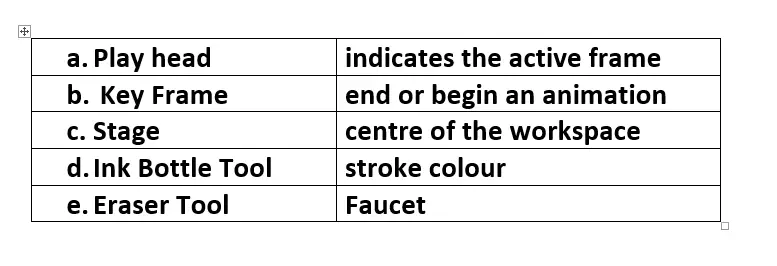
Answer briefly.
1. Which are the two options available for the style of PolyStar Tool?
Ans :- Polygon and star
2. Mention the options of the Eraser Tool.
Ans :- The options are Eraser Mode, Faucet and Eraser Shape.
3. What is the use of the Playhead?
Ans :- It indicates the active frame. The Playhead moves from the left to the right through the Timeline.
4. In which two different places, can we view the Flash movie!
Ans :- In flash professional and in browser.
5.Define a Keyframe.
Ans :- This is the frame which defi nes a change in the object. Keyframes are used to add a new object or end/begin an animation.
Answer the following.
1. Explain the various options of the Brush Mode.
Ans :- Paint Normal: This paints over lines and fi lls.
Paint Fills: This fi lls on empty areas, the strokes remain unaffected.
Paint Behind: This paints behind the existing elements on the stage.
Paint Selection: This paints over the area that is selected using the Selection Tool.
Paint Inside: This paints inside the shapes.
2. Briefly describe the components of the Timeline Panel.
Ans :-
Layer: This helps to keep the various elements of the animation separate so that they can be animated separately.
Frame: This denotes the position of the animation at that moment. An animation is generated in a sequence of frames.
Keyframe: This is the frame which defi nes a change in the object. Keyframes are used to add a new object or end/begin an animation.
Playhead: This is placed on the frames. It indicates the active frame. The Playhead moves from the left to the right through the Timeline.
Zoom Menu: The Zoom drop-down menu helps to zoom in or zoom out the objects on the
Stage. It can maximum zoom up to 800% of the original size, unlike the Zoom Tool which can zoom maximum up to 2000%.
3. Give the difference between Paint Bucket Tool and Eyedropper Tool.
Ans :- Paint Bucket Tool is used to fi ll colour in the shapes with the colour selected from the Fill Color Tool palette. The Eyedropper Tool takes a Sample of a colour from the object on the Stage. The colour selected by the Eyedropper Tool is fi lled into another object using the
Paint Bucket Tool.
4. What is the importance of the Properties Inspector?
Ans :- Everything on the Stage has a set of properties. The Properties Panel displays the properties, which can be modifi ed. This panel has sub-sections which change depending on the object selected.




Popular Videos
UX for Teams
Learn the basics and a bit beyond to improve your backend dev skills.

Designer
SEO & Instagram
Learn the basics and a bit beyond to improve your backend dev skills.

Designer
Fill in the blanks
1.shows the elements of the animation in a sequential manner.
2.We can draw a perfect circle by holding the key while drawing the circle.
3.The tool works like a library and has several readymade designs.
4.The tool is used to scale, rotate, and skew an object.
5.The option of the Eraser tool helps to erase a fill or a stroke at just one click.
State whether True or False.
1. The stroke Color Tool is used to colour the outlines of shapes. True
2. The Brush Tool is available only in one shape and size. False
3. The Ink Bottle Tool can change only the colour of the stroke. False
4. To Zoom out we use the Alt key True
5.The Flash movie can be tested only in the Flash player. False
Match the following.