Chapter – 7 Using Photoshop CS6
Chapter :- 7 Using Photoshop CS6
Buzz Words
1. Move Tools To select and move images.
2.Marquee Tool: To make rectangular, elliptical selections.
3. Lasso Tool: To make freehand, polygonal selections.
4. Magic Wand: To select same coloured areas.
5.Crop Tool: To trim images
6.Eyedropper Tool: To select and copy a colour from one image to another.
7.Spot Healing Brush: To remove blemishes and also objects.
8.Brush Tool: To paint brush strokes.
9.Clone Stamp Tool: To paint with a sample of an image. 1 History Brush Tool: To paint a copy of the selected image into the current image.
10. Eraser Tool: To erase an image:
11.Gradient Tool: To create different blends among colours.
12.Blur Tool: To blur hard edges in an image.
13.Dodge Tool: To lighten an area in an image.
14.Pen Tool: To draw smooth edged paths.
15.Horizontal Type: To type on an image.
16.Path Selection Tool: To make shapes showing direction points.
17.Rectangle Tool: To draw shapes.
18.Hand Tool: To move an image within its window.
19.Zoom Tool: To magnify or reduce the view of an image.
20.Layer: Layers help to arrange each element of the image at different levels.
21.Filters: Filters are the special effects to change the appearance of an image, layer or selection in Photoshop.
Fill in the blanks
1. Pixel is the default unit of the width and height of a new file of Photoshop.
2. The Options panel displays options for the currently selected tool.
3. Magic wand Tool is used to select similarly coloured areas.
4.The default extension of a Photoshop file is .psd
5. The Eraser Tool simply erases a part of the image.
State Whether True or False
1. An image can have multiple background layers. False
2. The Clone Stamp Tool is used to duplicate a portion of an image. True
3. Spot Healing Tool is a Selection Tool of Photoshop CS6. False
4. The tiny triangle at the corner of the tools indicates hidden tools. True
5. The Brush Preset Picker is located in the Options Bar of Photoshop CS6. True
Multiple Choice Question
1. This tool lets you paint roughly over an area of an image.
(i) Brush Tool
(ii)Color Replacement Tool
(iii)Quick Selection Tool
(iv)Magic Wand Tool
2.This tool is used to magnify or reduce the view of an image.
(i)Hand Tool
(ii)Move Tool
(iii)Zoom Tool
(iv)Text Tool
3. The two Viewing Tools are
(i) Hand and Move Tool
(ii) Move and Zoom Tool
(iii)Text and Move Tool
(iv)Zoom and Hand Tool
4. The shapes offered by the Shape Tool are
(i) Ellipse
(ii)Rounded Rectangle
(iii)Polygon
(iv) All of the Above
5. This bar shows the various parameters for the currently
(i) Menu Bar
(ii)Options Bar
(iii)Adjustment Panel
(iv) Color Panel
Match the Following
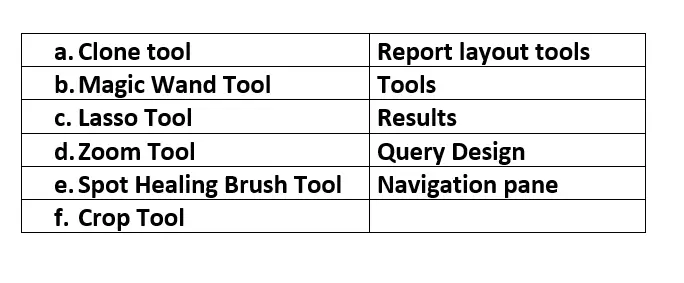
Answer briefly
1. While creating a new file, what are the options available for the background of the image?
Ans :- White, Background color or Transparent
2. Mention the three types of Lasso Tools
Ans :- Lasso Tool, Polygonal Lasso Tool and Magnetic Lasso Tool.
3. What is the of the Hand Tool
Ans:- The Hand Tool moves the image within the frame of the window.
4. How is the Brush Preset Picker useful?
Ans:- Brush Preset Picker lets you modify the size and hardness of a Brush Tool.
5. What is the difference between the Lasso Tool and the Marquee Tool?
Ans :- Lasso Tool is useful for a simple freehand selection around the object or area you want to
select.
Marquee Tool is used to select a part of an image. Marquee Tool is available in rectangular
and elliptical shape
6. What is the use of Clone Stamp Tool!
Ans :- The Clone Stamp Tool is used to duplicate a portion of an image.
Answer the following
1. Explain Layers.
Ans:- Layers help to arrange each element of the image at different levels. We can work with one element without disturbing the other element.
2. Describe the various components of the Photoshop workspace.
Ans :- Menu Bar, Tools Panel, Options Bar, Color Panel, Adjustments Panel and Layer Panel.
3. Which details are required while creating a new file in Photoshop?
Ans :- Name, Preset, Width and Height, Resolution, Color Mode and Back ground Contents.
4. How is the Spot Healing Brush Tool different from the Paint Bucket tool?
Ans :- The Spot Healing Brush Tool removes spots and imperfections from photos. Paint bucket
Tool fi lls the area of similar pixels with the colour selected.
5. How is the Filter Gallery used?
Ans:- Open the image in Photoshop. Select Filter → Filter Gallery. Select the desired fi lter from
the options displayed. To apply multiple fi lters simultaneously, click on the New Effect
Layer icon, found at the bottom of the applied fi lters list and choose the additional fi lter to
apply. Repeat the above step to add more fi lters. To remove a fi lter, select a fi lter from the
applied fi lter list and click on the Delete icon. After applying all the fi lters, click OK.




Popular Videos
UX for Teams
Learn the basics and a bit beyond to improve your backend dev skills.

Designer
SEO & Instagram
Learn the basics and a bit beyond to improve your backend dev skills.

Designer